Microsoft Teams stuck in login loop
Symptom
Microsoft Teams becomes stuck in a login loop, telling you to login again after which Teams restarts and repeats the login message.
Solution
You must remove cached files and credentials related to Teams to be able to login again.
Windows
Mac
Ensure that Teams has been closed completely and then empty the teams cache and remove all Teams-related items from Keychain.
Empty Teams Cache
Open the Terminal application by opening Finder and going to the /Applications/Utilities folder, or by opening Spotlight (Cmd + Space) and searching for Terminal.
cd ~/Library/Application\ Support/MicrosoftConfirm the Teams folder exists by listing the directory contents by typing:
lsIf you see the Teams folder listed, remove it by typing:
rm -rf Teams/Confirm the Teams folder has been removed by listing the directory contents again by typing:
lsThe whole process should look something like the following:
computername:~ yourusername$ cd ~/Library/Application\ Support/Microsoft
computername:Microsoft yourusername$ ls
Teams
computername:Microsoft yourusername$ rm -rf Teams
computername:Microsoft yourusername$ ls
computername:Microsoft yourusername$ Close the Terminal window.
Delete saved Teams items from Keychain
Open the Keychain Access application by opening Finder and going to the /Applications/Utilities folder, or by opening Spotlight (Cmd + Space) and searching for Keychain Access.

In the search menu in the top right corner, type “Teams”. This will filter the Keychain items for those related to Microsoft Teams.

In the search menu in the top right corner, type “Teams”. This will filter the Keychain items for those related to Microsoft Teams. Hold the Shift key and click on the Microsoft Teams Keychain items to select them. Right click (Ctrl + Click) on the Keychain item selection and then click “Delete”.
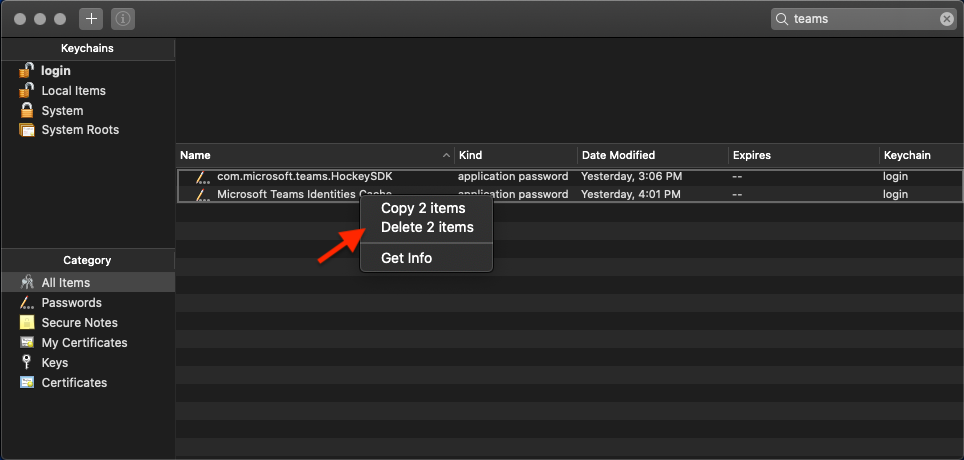
Restart Teams
After clearing the cache and deleting Keychain items, reopen Microsoft Teams. You will need to login again using your Tech Microsoft 365 credentials.
