-
-
- Articles coming soon
-
- Articles coming soon
-
-
-
- Add Microsoft 365 Email to Mobile Devices
- Add Microsoft 365 mailbox to Outlook Desktop app on Windows
- Backup/Export Contacts, and Calendar Items with Outlook
- Import Contacts and Calendar Items with Outlook
- Installing Microsoft 365 Apps
- Microsoft/Office 365 Migration
- Microsoft/Office 365 Migration (Post-Due Date)
-
-
-
-
- Articles coming soon
-
- Articles coming soon
-
-
-
- Articles coming soon
-
- Articles coming soon
-
-
-
- Articles coming soon
-
-
What is Canvas?
Canvas is a user-friendly Learning Management System (LMS) that helps students manage their courses online. It provides access to class materials, assignments, grades, and communication tools all in one place. Whether on a computer or mobile device, Canvas keeps you connected to your coursework anytime, anywhere.
- To access Canvas, students and staff go to canvas.latech.edu.
- To get the mobile app, you will need to go to your App Store or the Google Play store. Just search “Canvas” and it should look like a red, spotty circle.
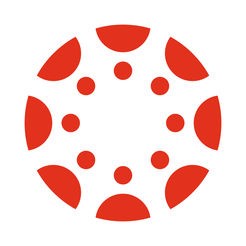
Logging In
To login to Canvas, you will need your LA Tech username and password. For students, this username is the first 3 letters and numbers at the beginning of your email. For faculty, usernames are everything before the “@” symbol.
- If credentials are lost or forgotten at any point, please reset them on the password site.
- Users must also have DUO Mobile set up for their profile (this does not apply to Dual Enrollment students).
Need Help?
Canvas comes well equipped with 24-hour assistance for students and faculty alike. Once you have logged in, you will see a “Help” button located on the toolbar to the left of the screen. You will be able to access a range of assistance from contacting a professor to live chatrooms with Canvas experts.
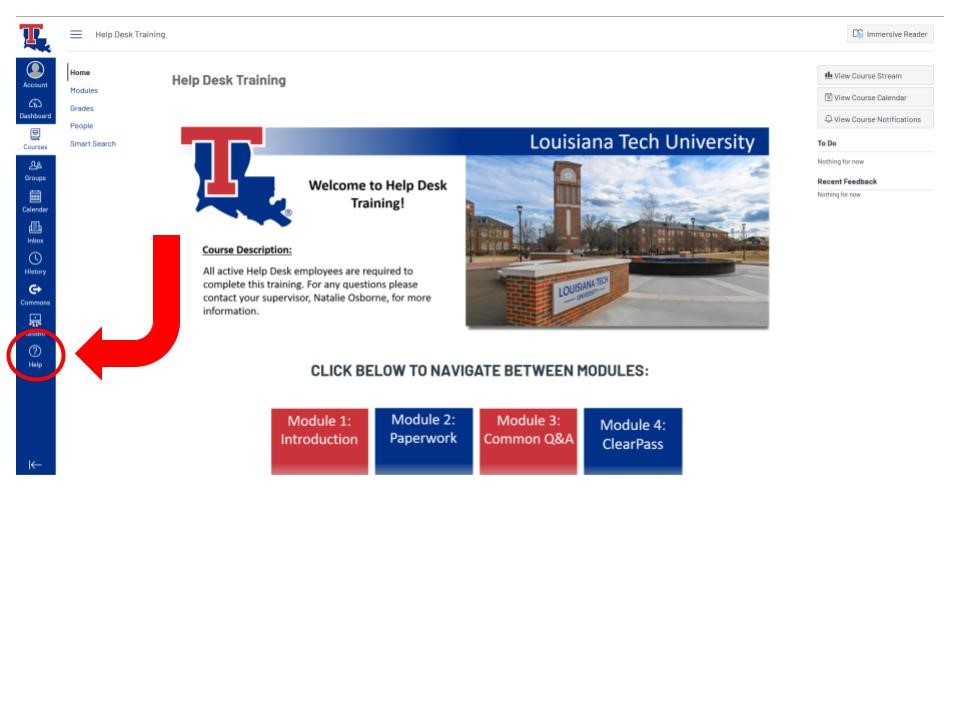
If you are still having trouble:
- Contact the Help Desk
- Email: helpdesk@latech.edu
- Phone: 318.257.5300
- Or come see us in person in the basement of Wyly Tower
