Search the Tech knowledge base...
Login to your email
Webmail Login
To login into webmail, please do the following:
- Go to webmail.latech.edu
- Log in using your Louisiana Tech credentials. If your email is abc123@latech.edu, your username will be abc123.
Google Suite Login
To login to your Google Suite, please do the following:
- Go to gmail.latech.edu
- Login using your Louisiana Tech credentials. If your email is abc123@email.latech.edu, your username will be abc123.
Additional Information
My webmail inbox is full
If your inbox is full, you will need to delete some of your emails. Please do the following.
- Select the emails you wish to delete.
- Right click and select “Delete”. This will move all of your emails into the trash folder.
- Right click on your trash folder and click “Empty”. This will permanently delete those emails and clear up some storage.
If you do not have a trashfolder, please do the following:
- Go to your inbox.
- In the left area, where your folders are, click “Folder Actions” and select “Create Mailbox”
- Name this mailbox “Trash”.
- Now, hover over the settings wheel in the top and Go to “Preferences”, and select “Mail” from the dropdown menu.
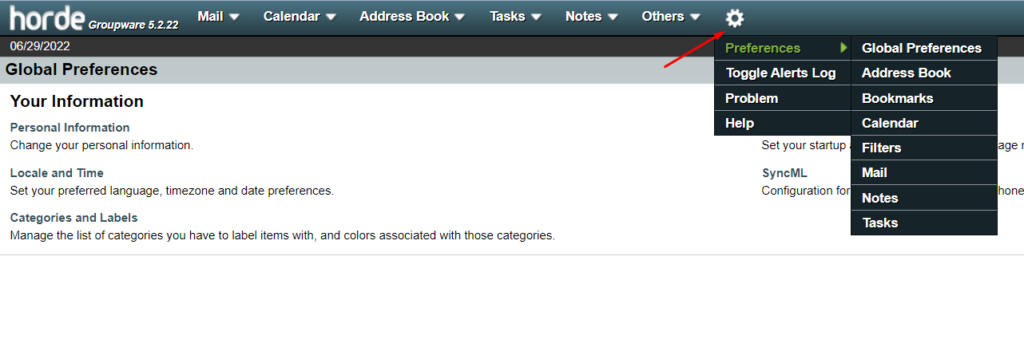
- Under the Message section, click “Deleting and Moving messages”.
- Where it says “Trash Mailbox”, your gonna click and select the “Trash” mailbox you created in Step 3.
- Click the “Save” option at the bottom of the section.
You should now be able to delete emails.
If you do not have the option of empty and you have a trash mailbox, please try the following:
- Go to the mailbox where the emails are you want to delete.
- Select the emails to be deleted.
- Click the “Other” option, which is right above the “Date” of the emails.
- Select “Purge Delete”.
This will also delete the emails from your inbox.
