Search the Tech knowledge base...
-
-
- Articles coming soon
-
- Articles coming soon
-
-
-
- Add Microsoft 365 Email to Mobile Devices
- Add Microsoft 365 mailbox to Outlook Desktop app on Windows
- Backup/Export Contacts, and Calendar Items with Outlook
- Import Contacts and Calendar Items with Outlook
- Installing Microsoft 365 Apps
- Microsoft/Office 365 Migration
- Microsoft/Office 365 Migration (Post-Due Date)
-
-
-
-
- Articles coming soon
-
- Articles coming soon
-
-
-
- Articles coming soon
-
- Articles coming soon
-
-
-
- Articles coming soon
-
-
To check for updates on a Windows 10 machine, please do the following:
- In the search bar at the bottom left of the screen, search “Check for Updates”
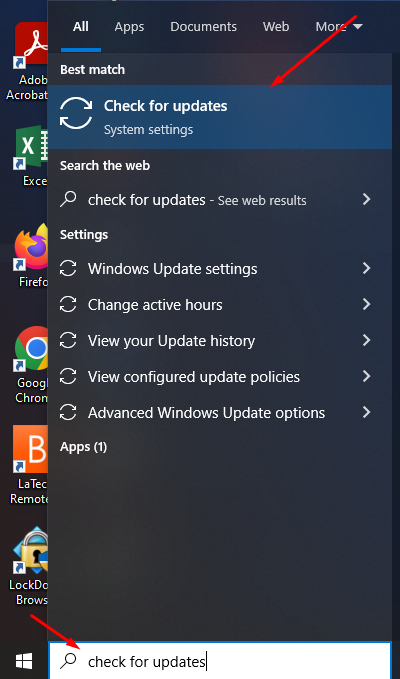
- Click the “Check for updates” that has the “System Settings” underneath it as shown above.
- In the “Windows Update” screen, click “check for updates” button.
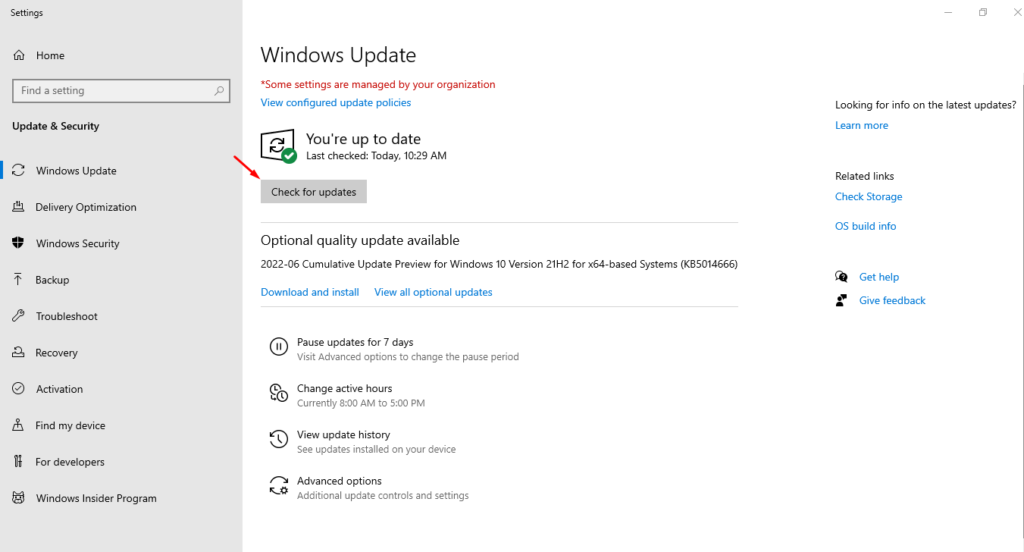
After that, your computer will check for current updates. Some may require a restart, or pending install. Please let all the updates finish before restarting the machine. If it says pending install, it means that it needs some update that needs to be finished before it can be installed.
Created on
Updated
byhelpdesk
Was this article helpful?
Tags:
Contents
