How to Report an Email as Phishing
1/21/2025
Following last week’s phishing simulation report, a common question arose: “How do I report phishing emails in Outlook?” The reporting process may vary slightly depending on whether you are using Outlook in full-screen or half-screen mode.
Full Screen
- Open the email. You will see “Report Message” on the top right corner of the screen.
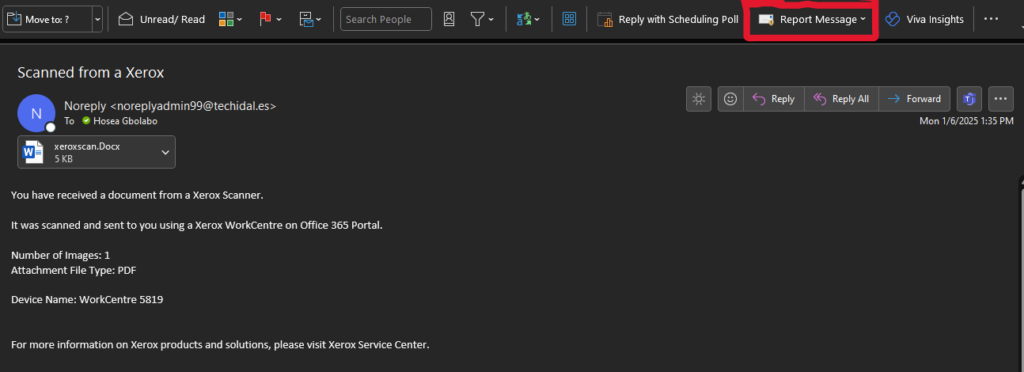
- When you click on “Report Message” you will see the option to report the email as Phishing.

Half Screen:
- First open the email, then click on the three dots on the top right corner of your Outlook.
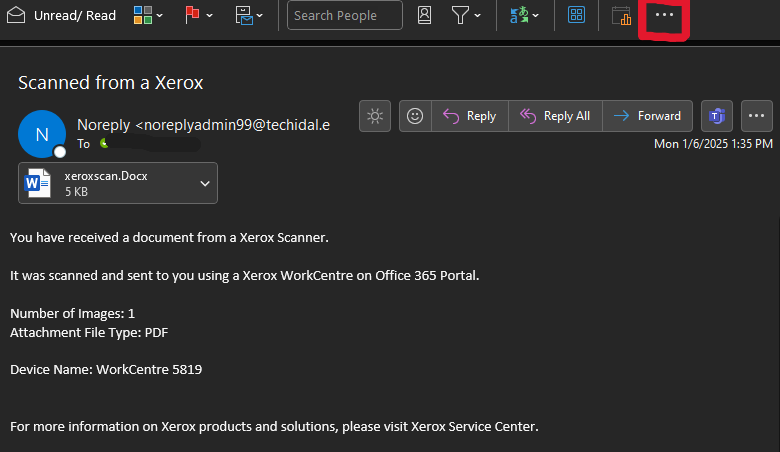
- Now look for “Protection” and under protection is “Report Message”.
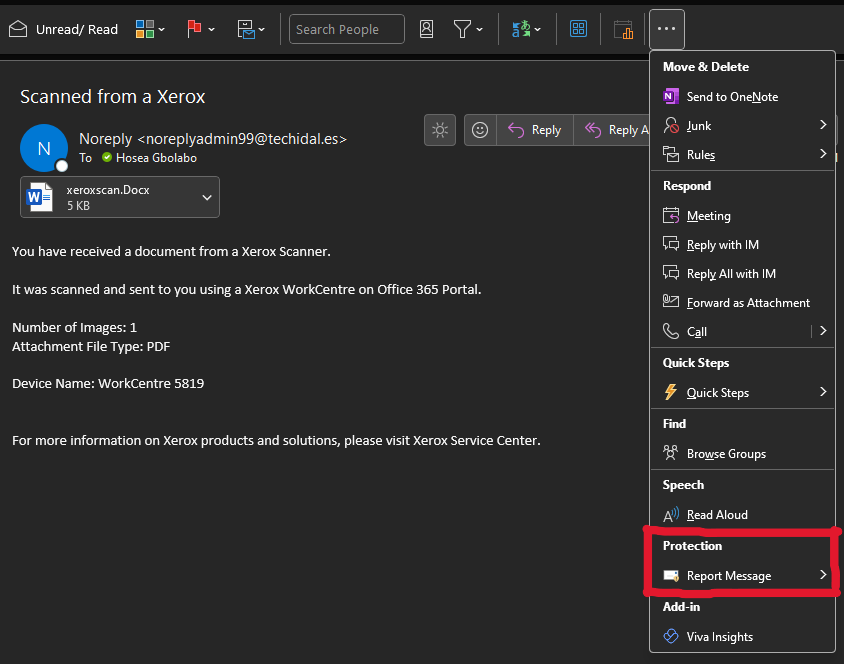
- Once you click or hover your mouse over “Report Message”, you will see many options and one of them will be “Phishing”.
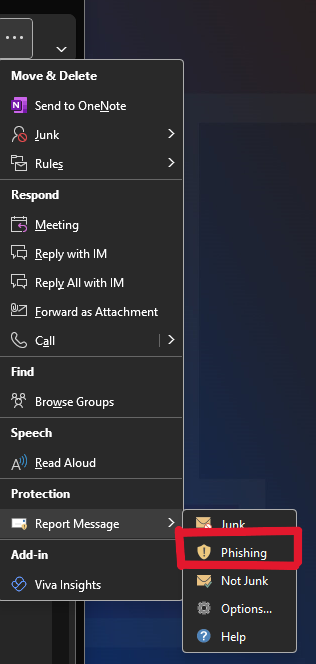
- Save and Archive this email for next time.
Protect Yourself from Cyber Threats this Holiday
12/19/2024
As the holidays near, remember that cyber threats don’t take breaks, in fact you often see more cyber-attacks like phishing scams, fake websites, and malicious attachments during the holiday season. It is essential to stay vigilant to protect our personal data and university data.
Common Holiday Scams
- Phishing emails and Texts: Look out for fake holiday deals, travel deals, and messages asking to click a link to claim a prize or provide more information. Always double check the email and phone number before responding or clicking any link.
- Fake websites: Be cautious of lookalike domain names that steal login credentials or financial information. For example: “www.gooogle.com” instead of www.google.com.
- Malicious attachments: Be cautious clicking on holiday e-cards, links, and images. Always verify the sender before clicking on the email.
- Social Engineering: Be aware of people impersonating faculty and staff members requesting sensitive information.
What to do if you spot a Scam
- Report: Always report suspicious emails, text messages, or activities to security@latech.edu or helpdesk@latech.edu.
Cyber Security Monthly Tips!
11/31/2024
Device Management
With so many University-owned devices in use on campus, it is essential that we know how to properly manage and protect these devices. Here are some tips to help protect these devices and help the University protect its data.
Device Security
- Make sure your device is updated: This will help with ensuring that your system is up to date and necessary patches have been applied. Patches and updates help protect University data from attackers looking for weaknesses in a system.
- Use strong passwords: The recommended composition of passwords should be at least 12 characters, mix of letters, numbers, and symbols.
Device Management
- Do not pass university devices down to family members: Do not let your family members have University owned devices. If your device is no longer working, please bring it up to the help desk at Wyly tower.
- Do not use University devices for personal use: University owned devices should be used for work purposes ONLY. Do not use these for personal gains.
- Report lost, stolen, or compromised devices to IT immediately at 318.257.5300 or at helpdesk@latech.edu.
Cyber Security Awareness Month
10/24/2024
The topic of discussion is password management and its importance. At Louisiana Tech it is essential that all our staff, faculty, and students understand the importance of password management.
Your password is the first line of defense in protecting personal information, financial statements, academic records, university research, and intellectual property. A weak or compromised password makes it easier for attackers to breach our system.
Password Tips
- The recommended composition of passwords should be at least 12 characters, mix of letters, numbers, and symbols.
- Avoid using personal information like names or birthdays.
- Don’t reuse passwords.
- Don’t use “Password” or “123456” as your password.
- Enable multi factor authentication (MFA).
- Never share your password.
- DO NOT WRITE YOUR PASSWORD DOWN.
- Beware of phishing emails that ask for you to “change your password using this link.”
