Having trouble?

New Student? New Faculty/Staff?
Let us help you get set up.
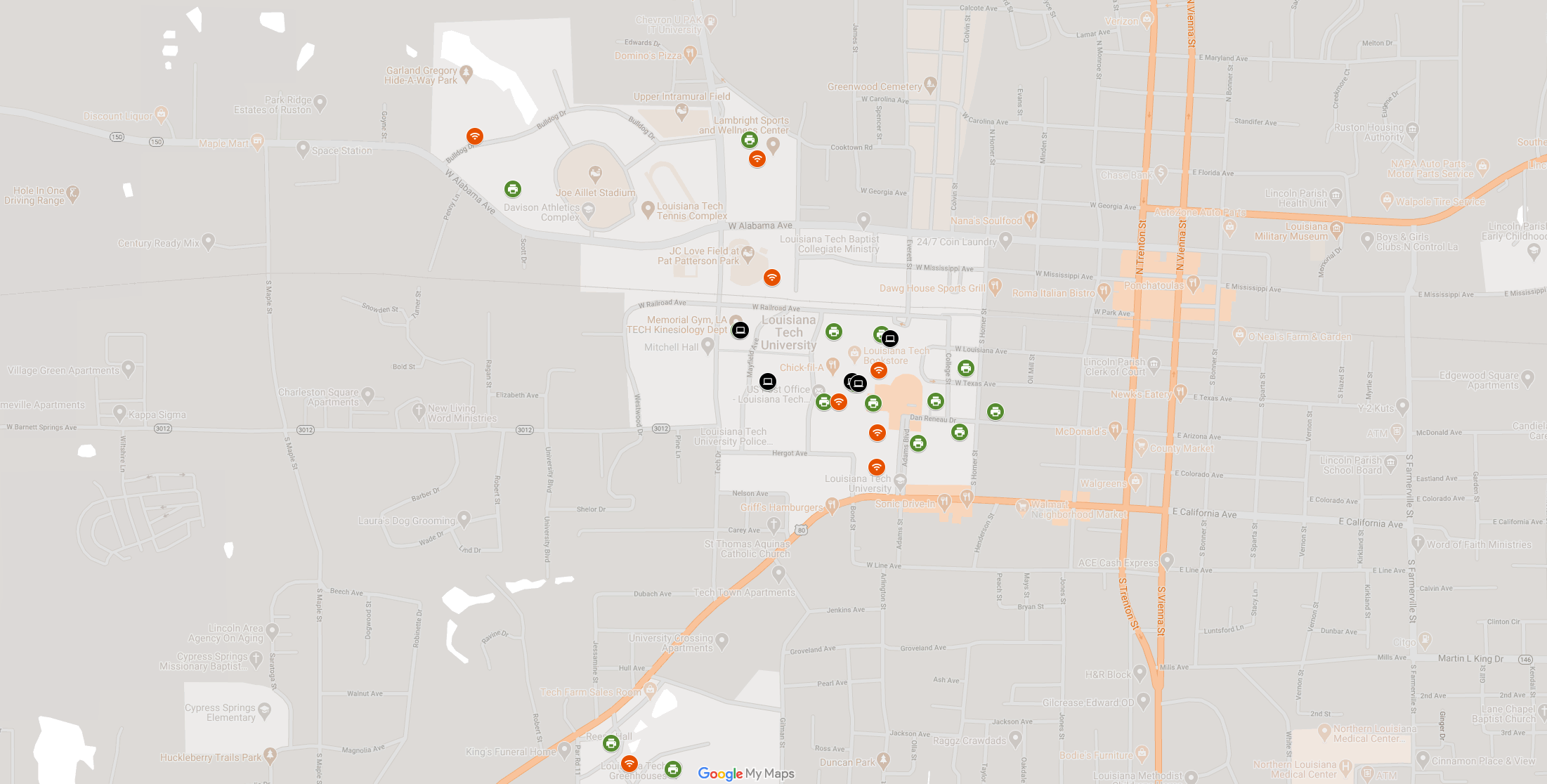
Looking for Something?
Whether you are looking for outdoor WiFi, a convenient print station, or a computer lab – check out our IT services map to find it.
Introducing the New Help Desk AI Chat bot!
What is it?
This summer, our Help Desk AWS AI Team worked hard to design and launch a brand-new AI Chat Bot to assist you with your technology questions. This is Phase 1 of the project, created in partnership with AWS and powered by the innovation of our talented student worker team.
While it won’t be perfect right away, every interaction helps the Chat Bot learn, refine answers, and expand documentation to better serve you.

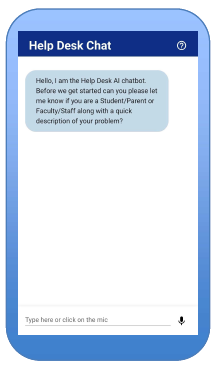
Proud of our Team
We are extremely proud of our student workers, who have balanced Help Desk responsibilities while pioneering this exciting new resource for our campus. Their creativity, problem-solving, and teamwork have made this project possible, and they continue to learn and improve the system every day.
Looking Ahead
This is just the beginning! We’ll be working throughout the year to expand the Chat Bot’s features, enhance usability, and deliver even stronger support for the Louisiana Tech community.
Why This Matters
Developed by Students
Built by a team of student workers at the Help Desk this summer.
24/7 Availability
Get answers any time.
Smarter Every Day
Each question asked helps the chat bot learn.
Quick Solutions
Over 60% of common Help Desk questions are answered instantly.
Helpful Information
- Your Louisiana Tech Username and Password can be used to log on to most Louisiana Tech Applications using the Central Authentication Service (CAS). Once you have successfully logged in, you will see a menu in the top left corner (three lines), click on that and you will be able to access most Louisiana Tech applications in one place.
- Classes will not post to Canvas until the day before or day of classes. If you do not see your courses in Canvas, verify that your classes are on your Workday account.
- If you would like to sign into Google Apps, you can go to the Central Authentication Service and sign in with your username and password. Click on Google Workspace from the top left menu. You will see Welcome to the Louisiana Tech Google Apps. At the top are Calendar, Mail, Google Drive, etc. Click on Mail, sign in using your username@email.latech.edu address, or go to your University Gmail account. You will also see the Google Menu in the top right corner, 9 small circles, that have all of the applications.
- Depending on where you will be living, you may need to bring a router.
- No routers (Wifi Installed):
- Richardson, Cottingham, Mitchell, Harper, Pearce, Potts, Robinson
- Router Recommended:
- Adams, Aswell, Dudley, Graham, Park Place, Jenkins, McFarland, Hutcheson, Caruthers, Thatcher, Sutton, Kidd, Neilson
- We only allow basic routers (no modem routers, no Apple routers, no mesh routers).
- If you need Office downloaded to your computer, you can go to Central Authentication Service and click on Microsoft Office 365. It will direct you to sign in. You will sign in using your username@office.latech.edu address. Click next and enter your CAS password. The browser version of Office will load. If you would like to download it to your computer, click install apps.
- Set or change your password, Self-Service Password Changes.
- If you need to use the Tech VPN, it now requires multi-factor authentication (MFA) using Duo Mobile.
Louisiana Tech Helpdesk
Helpdesk@LATech.edu
Phone: 318.257.5300
Submit a ticket: https://helpdesk.latech.edu/ticket/
Remote Assistance: remote.latech.edu
WYLY 155 (basement of Wyly Tower)
